Note: Edge may already be up to date on its own, but for security reasons we are ensuring it is.
Microsoft Edge
Step 1: Open your Microsoft Edge browser
Step 2: Click the 3 Dots (…) in the top-right corner
Step 3: Hover over “Help and feedback” third from the bottom of the pop-up menu
Step 4: Click “About Microsoft Edge” in the pop-up menu that pops up
Step 5: Ensure that the Version Number reads 99.0.1150.55 and “up to date”
Google Chrome
Step 1: Open your Google Chrome browser
Step 2: Click the three dots (…) in the top-right corner
Step 3: Hover over “Help” second from the bottom
Step 4: Click on “About Google Chrome”
Step 5: Ensure it reads “Chrome is up to date” with Version 99.0.4844.84
Step 6: If it does not, it may begin downloading the update after opening the About Chrome page
Step 7: Reload Google Chrome (ALL windows may need to be closed and reopened)
Step 8: Check to make sure you are now on 99.0488.84